How to Delete Picture Backgrounds: The Ultimate Guide for Perfect Image Editing
•Sarah Johnson
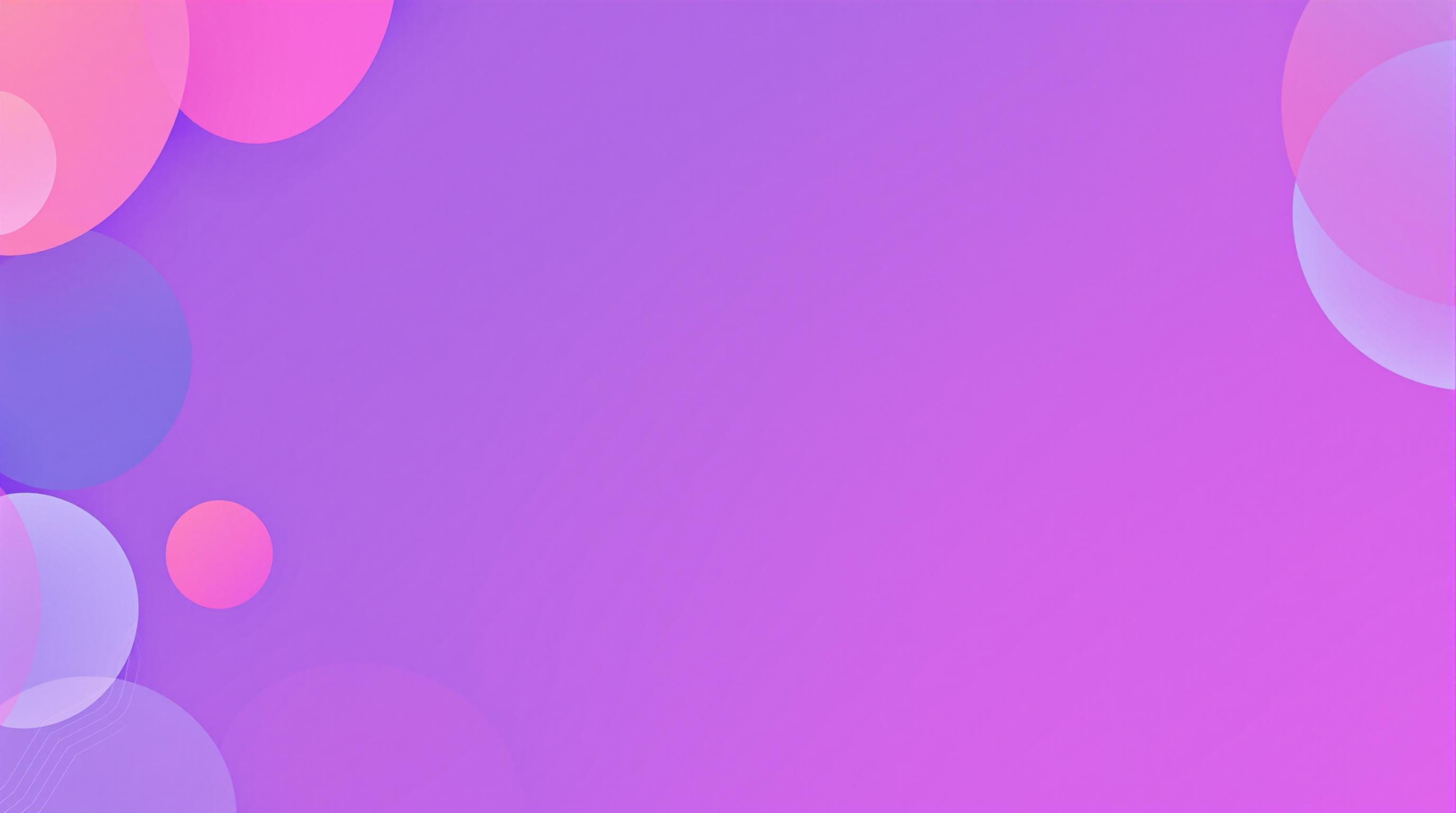
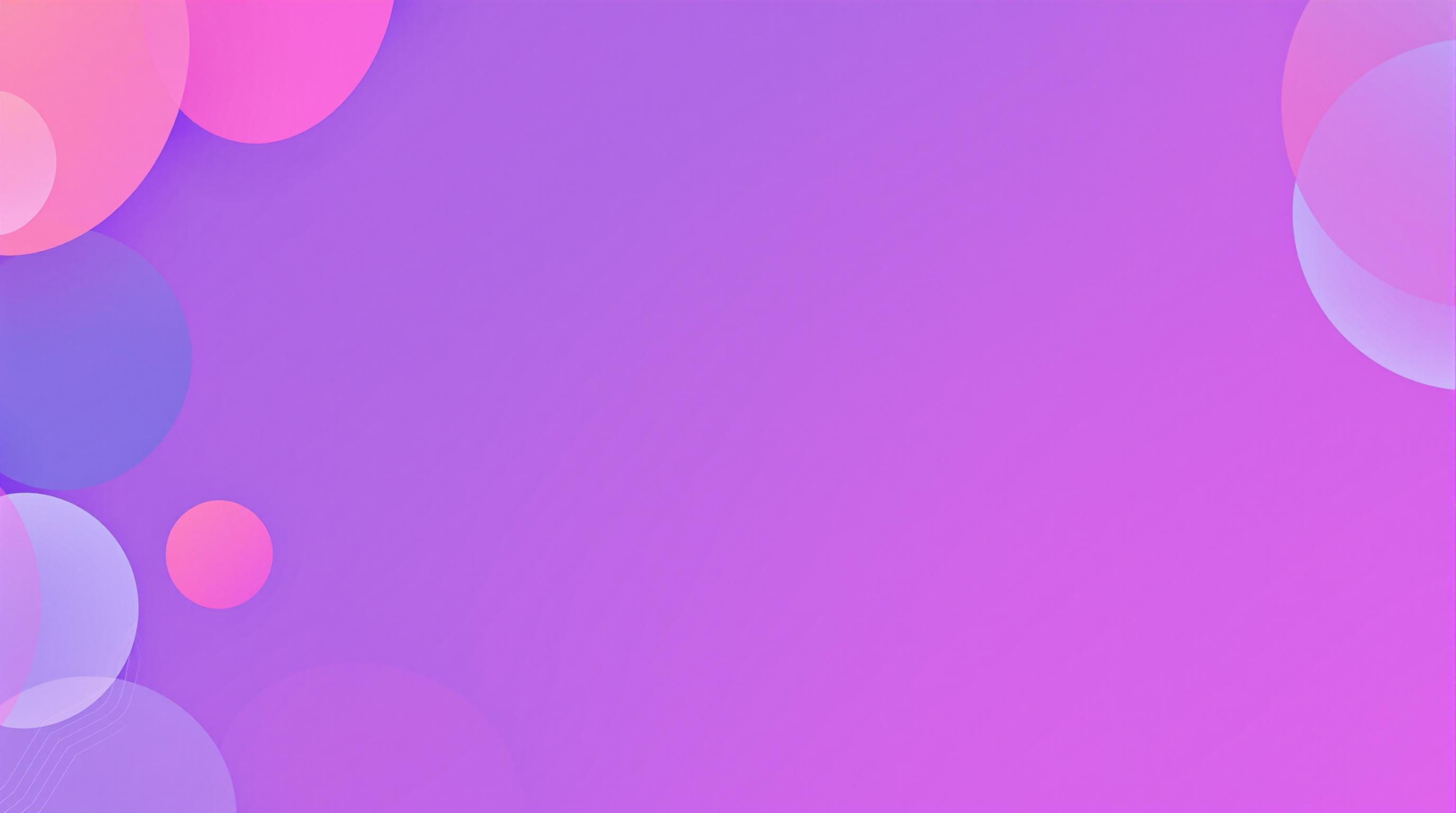
# How to Delete Picture Backgrounds: The Ultimate Guide for Perfect Image Editing
*Discover simple yet effective ways to delete picture backgrounds and create professional-looking images. Whether you're an e-commerce owner, social media manager, or digital content creator, this comprehensive guide covers everything you need to know about removing image backgrounds with precision.*
## Why Removing Image Backgrounds Matters in 2023
In today's visually-driven digital landscape, the ability to delete picture backgrounds has become an essential skill. Whether you're creating product listings for an online store, designing social media graphics, or building a professional portfolio, images with clean, transparent backgrounds simply look more polished and professional.
Background removal allows you to:
- Create consistent product images for e-commerce
- Design professional marketing materials
- Make custom graphics for social media
- Prepare photos for personal or professional websites
- Develop clean assets for presentations and documents
According to a recent study by Etsy, product listings with clean, white backgrounds typically receive 25% more engagement than those with busy or inconsistent backgrounds. This statistic alone highlights why mastering background removal techniques is worth your time.
## Understanding Background Removal Methods
Before diving into specific techniques, it's important to understand the different approaches available for removing image backgrounds. These range from fully automatic AI-powered tools to manual techniques requiring more skill but offering greater precision.
### Automatic vs. Manual Background Removal
**Automatic removal** uses artificial intelligence and machine learning algorithms to detect the subject and remove the background. It's:
- Fast and convenient
- Requires minimal technical skill
- Works well for simple images with clear subjects
- Limited with complex images or fine details
**Manual removal** involves using selection tools to precisely define what stays and what goes. It's:
- More time-consuming
- Requires some technical knowledge
- Offers greater control over the final result
- Better for complex images or when precision is crucial
### Raster vs. Vector Approaches
Another distinction is between raster-based and vector-based removal:
**Raster removal** works with pixel-based images (JPG, PNG) and is most common for photographs and digital images.
**Vector removal** applies to vector graphics and is often used in logo design and illustration work.
For most users, raster-based background removal is what you'll need, and that's what we'll focus on in this guide.
## Online Tools to Delete Picture Backgrounds
The easiest way to remove backgrounds from images is to use specialized online tools. Let's explore some of the best options available today.
### AI-Powered Background Removers
#### [Background Remover](https://backgroundremover.vip/en/backdrop-remover)
Our [Background Remover](https://backgroundremover.vip/en/backdrop-remover) tool uses advanced AI to automatically detect and remove backgrounds with remarkable accuracy. It's particularly effective for:
- Product photography
- Portrait photos
- Simple compositions with clear subjects
The tool offers:
- One-click background removal
- High-resolution output
- Batch processing capabilities
- Privacy protection (no images stored on servers)
Simply upload your image, and the AI does the rest, delivering a clean transparent PNG file you can download instantly.
#### Other Popular Online Background Removers
While our tool provides excellent results, here are some other options you might consider:
- [remove.bg](https://www.remove.bg) - Quick removal with basic free options
- [Pixlr](https://pixlr.com) - Combines background removal with other editing features
- [Canva Pro](https://www.canva.com) - Integrated background removal within a design platform
### Background Replacement Tools
Sometimes you don't just want to remove a background but replace it with something else. For this purpose, our [Background Replacer](https://backgroundremover.vip/en/background-replacer) tool offers a seamless way to swap out backgrounds with custom colors, images, or patterns.
This is particularly useful for:
- E-commerce product photography
- Real estate virtual staging
- Creating consistent brand imagery
- Social media content creation
## Using Desktop Software for Background Removal
For more precise control and professional results, desktop software offers robust capabilities for background removal.
### Adobe Photoshop
Photoshop remains the industry standard for image editing, including background removal. Here's a basic process for removing backgrounds in Photoshop:
1. **Select your subject**:
- Use the Object Selection tool (Photoshop 2020+)
- Try Select > Subject for AI-powered selection
- Or use the Magic Wand, Lasso, or Pen tools for manual selection
2. **Refine your selection**:
- Use Select and Mask to improve edge detection
- Adjust settings like Smooth, Feather, and Contrast to perfect edges
3. **Remove the background**:
- Create a layer mask to hide the background
- Or delete the background and save as PNG with transparency
Photoshop offers the most precision but has a steeper learning curve and requires a subscription.
### GIMP (Free Alternative)
GIMP is a powerful free alternative to Photoshop with similar background removal capabilities:
1. Use the Fuzzy Select tool (similar to Magic Wand)
2. Try the Foreground Select tool for complex images
3. Refine with the Quick Mask feature
4. Delete the background and export as PNG
### Other Software Options
- **Affinity Photo**: A one-time purchase alternative to Photoshop
- **Adobe Express**: Simplified editing with AI-powered background removal
- **Luminar AI**: Photo editor with background removal features
## Mobile Apps for On-the-Go Background Removal
Need to remove backgrounds while away from your computer? These mobile apps have you covered.
### Top Background Removal Apps for iOS and Android
1. **Background Eraser** (iOS/Android)
- Automatic and manual erasing tools
- Good for simple background removal
2. **PhotoRoom** (iOS/Android)
- AI-powered background removal
- Integrated background replacement
3. **Adobe Lightroom Mobile**
- Subject selection and masking
- Professional editing capabilities
4. **Picsart**
- Background removal plus extensive editing features
- Template library for creative projects
Mobile apps typically offer less precision than desktop software but provide convenience for quick edits on the go.
## DIY Techniques: How to Delete Picture Backgrounds Without Specialized Tools
If you don't have access to specialized tools or prefer a more hands-on approach, you can still achieve good results with basic editing software.
### Using Microsoft PowerPoint
Surprisingly, PowerPoint has a capable background removal tool:
1. Insert your image into a PowerPoint slide
2. Select the image and click "Remove Background" in the Picture Format tab
3. Adjust the selection area as needed
4. Mark areas to keep or remove
5. Right-click the image and save as PNG
### Using Google Slides
Google Slides doesn't have a built-in background remover, but you can use a workaround:
1. Insert your image
2. Use the image mask feature with shapes to create a rough cutout
3. Export as PNG
## Advanced Background Removal Techniques for Challenging Images
Some images present special challenges when it comes to background removal. Here's how to handle them.
### Dealing with Hair and Fur
Hair and fur are notorious for being difficult to select cleanly. Here are some tips:
1. **Use specialized tools**: Photoshop's Refine Edge Brush is designed specifically for this challenge
2. **Work with channels**: In Photoshop, examine the RGB channels to find the one with the best contrast
3. **Consider paid services**: For crucial images, consider professional services or advanced AI tools like [Background Remover](https://backgroundremover.vip/en/backdrop-remover) that handle hair better than basic tools
### Transparent or Reflective Objects
Glass, transparent plastic, and reflective surfaces present another challenge:
1. Increase contrast during selection to better distinguish edges
2. Use pen tools to manually trace complex edges
3. Consider creating clipping paths for product photography
4. Sometimes manual masking is necessary for parts of the image
### Complex or Busy Backgrounds
When your subject doesn't stand out clearly from the background:
1. Use multiple selection methods in combination
2. Work in sections rather than trying to select everything at once
3. Refine edge detection settings for more precision
4. Consider the Blend If sliders in Photoshop for luminosity-based separation
## Best Practices for Professional-Looking Results
To ensure your background-removed images look professional, follow these best practices:
### Preparing Your Images Before Background Removal
1. **Start with high-quality images** - Higher resolution provides better detail for selection
2. **Ensure good lighting** - Even lighting with some contrast between subject and background makes removal easier
3. **Shoot against a contrasting background** - When possible, photograph subjects against a background that contrasts with the edges
4. **Consider shooting against a green screen** - For ultimate ease of removal
### Maintaining Natural Shadows and Reflections
Complete background removal often eliminates natural shadows, which can make images look artificially floating. Consider:
1. **Keeping subtle drop shadows** - Select and preserve natural shadows during removal
2. **Adding artificial shadows** - Create subtle shadows to ground your subject
3. **Using our [Background Replacer](https://backgroundremover.vip/en/background-replacer)** - This tool intelligently preserves natural shadows when replacing backgrounds
### Edge Refinement and Anti-Aliasing
Clean, smooth edges make a huge difference in professional-looking results:
1. **Check edges at 100% zoom or higher** - Look for jagged edges or color fringing
2. **Apply feathering** - A subtle 0.5-1px feather can help blend edges naturally
3. **Use defringe tools** - Remove any color contamination from the original background
4. **Pay attention to semi-transparent areas** - Hair, glass, and smoke need special attention
## Batch Processing for Multiple Images
When you need to remove backgrounds from many images at once, efficiency becomes crucial.
### Automated Solutions for Bulk Background Removal
Our [Background Remover](https://backgroundremover.vip/en/backdrop-remover) tool offers batch processing capabilities that allow you to:
1. Upload multiple images simultaneously
2. Process them all with the same settings
3. Download results individually or as a zip file
This can save hours of work when preparing product catalogs, photo galleries, or marketing materials.
### Creating Action Scripts in Photoshop
For Photoshop users, creating an action can semi-automate the process:
1. Record a sequence of commands as an action
2. Use File > Automate > Batch to apply the action to a folder of images
3. Combine with Photoshop's Select Subject AI for even greater automation
## Common Background Removal Mistakes to Avoid
Even experienced editors can fall into these common traps. Here's what to watch out for:
### Jagged Edges and Halos
The most common sign of amateur background removal is jagged edges or bright halos around the subject:
- **Cause**: Inadequate selection refinement or poor feathering
- **Solution**: Use refinement tools and appropriate feathering; check edges at high zoom levels
### Over-Processing and Loss of Detail
- **Cause**: Excessive contrast or sharpening during background removal
- **Solution**: Work non-destructively with masks; avoid multiple compression cycles
### Inconsistent Lighting Between Subject and New Background
- **Cause**: Mismatched lighting direction or color temperature
- **Solution**: Match the lighting of your subject to any new background you add, or use our [Background Replacer](https://backgroundremover.vip/en/background-replacer) which includes lighting adjustment features
## Background Removal for Specific Use Cases
Let's look at how background removal techniques can be tailored to specific needs.
### E-commerce Product Photography
For online stores, consistent product images are crucial:
- Use pure white backgrounds (RGB 255,255,255) for marketplace compatibility
- Maintain consistent lighting and shadows across product lines
- Consider using mannequins or ghost mannequins for clothing
- Keep a small shadow under products to avoid the "floating" look
### Social Media Content Creation
Social platforms have different requirements:
- Consider platform-specific dimensions and formats
- Use transparent backgrounds for profile pictures or logos
- Create templates with replaceable backgrounds for consistent branding
- Experiment with bold, colorful background replacements for eye-catching posts
### Graphic Design and Marketing Materials
For promotional materials:
- Remove backgrounds to integrate products into scenes or lifestyle imagery
- Create composite images with multiple background-removed elements
- Layer text over or behind subjects for dynamic designs
- Use clipping masks for precise placement within design elements
## The Future of Background Removal Technology
The technology behind background removal continues to evolve rapidly.
### AI Advancements in Image Segmentation
Recent developments in machine learning have dramatically improved automatic background removal:
- Neural networks now recognize complex objects with minimal input
- Edge detection has become increasingly precise, even for hair and fur
- Real-time background removal is now possible in video calls and apps
Our [Background Remover](https://backgroundremover.vip/en/backdrop-remover) tool continually incorporates these AI advancements to improve accuracy and handling of complex cases.
### Emerging Trends and Technologies
Looking ahead, we can expect:
- Integration of background removal directly into smartphone cameras
- Improved video background removal for content creators
- AR applications that precisely separate subjects from backgrounds
- Greater automation in product photography workflows
## Conclusion: Mastering Background Removal for Your Projects
The ability to delete picture backgrounds opens up endless creative possibilities across personal and professional projects. Whether you choose AI-powered tools like our [Background Remover](https://backgroundremover.vip/en/backdrop-remover), professional software like Photoshop, or even DIY methods, the key is selecting the right approach for your specific needs and image types.
For beginners, we recommend starting with automated tools that provide instant results with minimal learning curve. As your skills and requirements grow, you might explore more advanced techniques for greater precision and creative control.
Remember that background removal is both a technical skill and an art form. With practice and the right tools, you'll be able to create professional-looking images that enhance your brand, products, or personal projects.
Ready to try it yourself? Start with our easy-to-use [Background Remover](https://backgroundremover.vip/en/backdrop-remover) for instant, professional results, or explore our [Background Replacer](https://backgroundremover.vip/en/background-replacer) to take your images to the next level with custom backgrounds.