The Ultimate Guide to Delete Background from Pictures in 2024
•Sarah Johnson
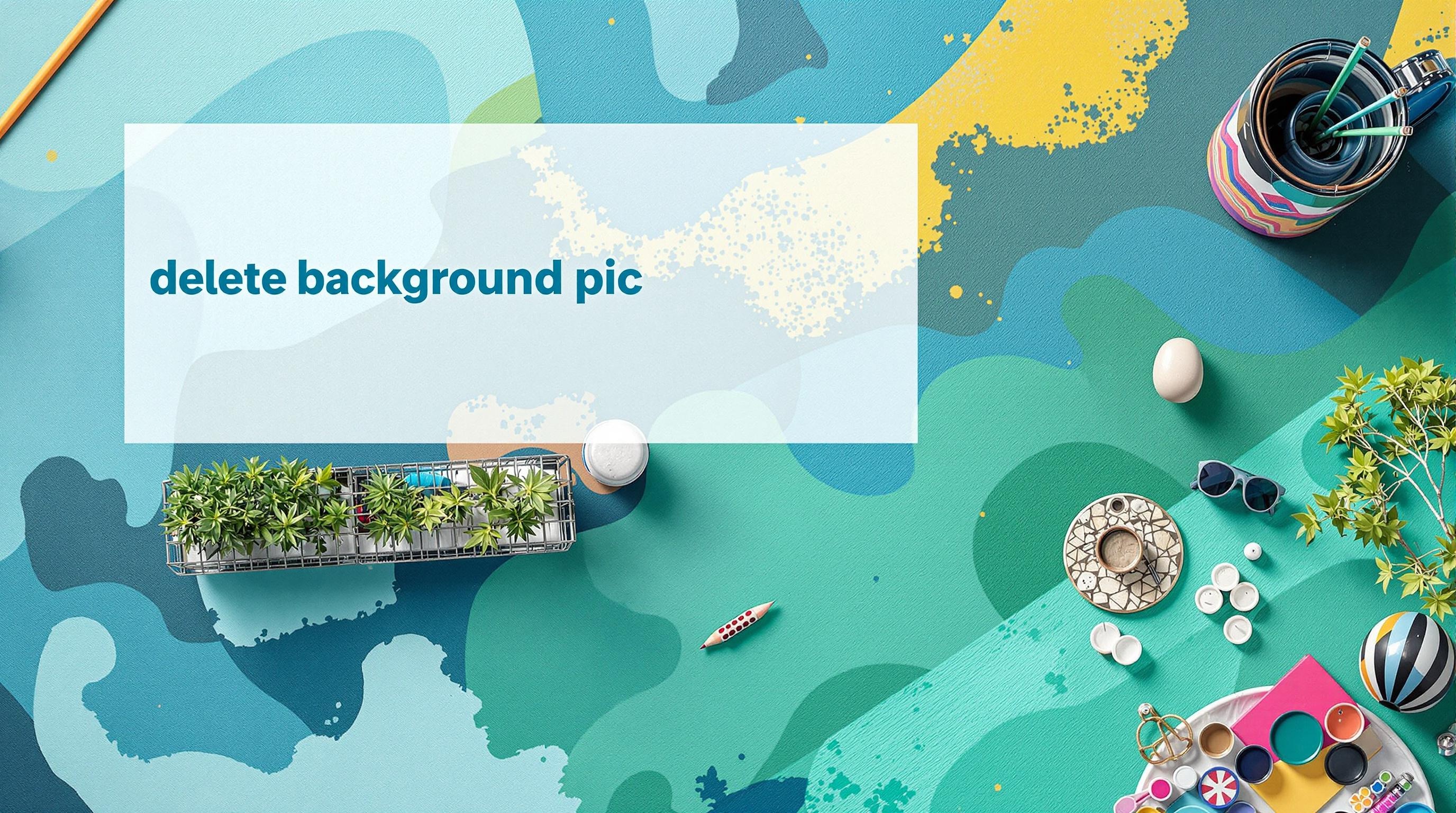
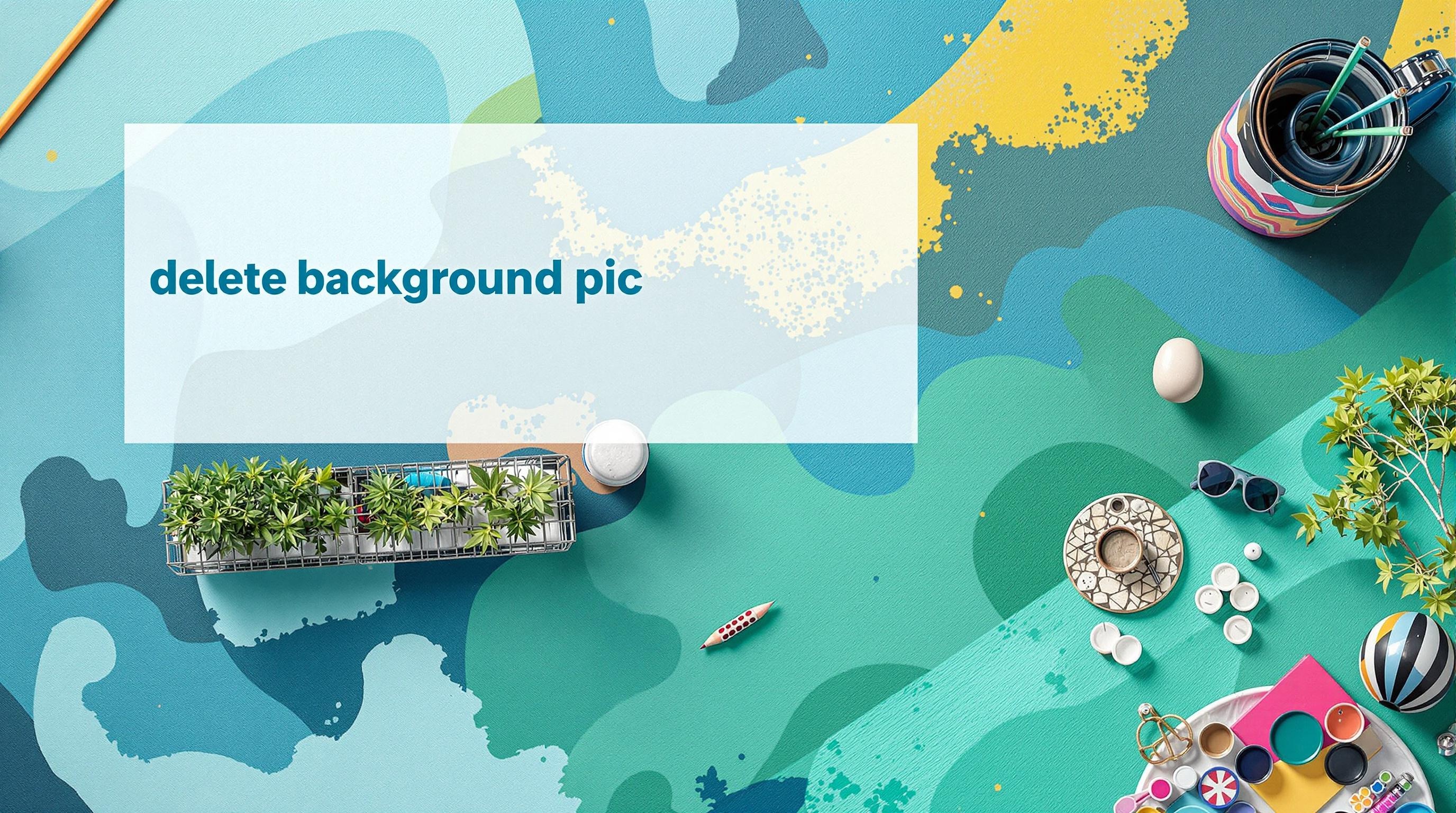
# The Ultimate Guide to Delete Background from Pictures in 2024
*Need to remove distracting or unwanted backgrounds from your images? This comprehensive guide walks you through everything you need to know about deleting backgrounds from pictures - from professional tools to free online services. Discover the best techniques for clean, professional-looking images in minutes.*
## Why Removing Image Backgrounds Matters
In today's visually-driven digital world, the quality of your images can make or break your online presence. Whether you're an e-commerce business owner, a social media manager, a graphic designer, or simply someone looking to enhance personal photos, knowing how to delete backgrounds from pictures is an essential skill.
Background removal allows you to:
- Create professional product photos with clean, distraction-free backgrounds
- Design compelling marketing materials with cohesive visual themes
- Develop eye-catching social media content that stands out
- Prepare images for presentations, websites, and print materials
- Combine elements from different photos into creative compositions
With background removal being such a valuable technique, let's dive into the various methods you can use to achieve professional results.
## Understanding Background Removal: The Basics
### What Is Background Removal?
Background removal is the process of separating the main subject of an image from its background. The end result is typically a photo with a transparent background (usually saved as a PNG file) or with a new background of your choosing. This technique is often referred to as "creating a cutout," "isolating an object," or "making a background transparent."
### When Should You Remove a Background?
There are numerous scenarios where background removal is beneficial:
1. **E-commerce product photography**: Creating clean, consistent product images on white backgrounds
2. **Professional headshots**: Replacing boring or inconsistent backgrounds with professional alternatives
3. **Graphic design projects**: Incorporating objects into designs, posters, or marketing materials
4. **Social media content**: Creating professional-looking posts with custom backgrounds
5. **Digital art**: Combining elements from multiple images into a cohesive composition
6. **Print materials**: Preparing images for brochures, catalogs, or business cards
## How to Delete Background from Pictures: Top Methods
### Method 1: Using Specialized Online Background Removal Tools
Online background removers have revolutionized the process, making what was once a complex task accessible to everyone. These tools use artificial intelligence to detect the main subject and separate it from the background automatically.
One of the most efficient solutions available is [Background Remover](https://backgroundremover.vip/en/backdrop-remover), which offers several advantages:
- **AI-powered precision**: Automatically detects subjects with remarkable accuracy
- **User-friendly interface**: No technical skills required
- **Quick processing**: Results in seconds rather than minutes
- **Batch processing**: Handle multiple images at once
- **Preservation of details**: Maintains fine details like hair strands and transparent areas
To use this tool:
1. Visit [Background Remover](https://backgroundremover.vip/en/backdrop-remover)
2. Upload your image
3. Wait a few seconds for the AI to process your photo
4. Download your image with the background removed
After removing the background, you might want to place your subject on a new background. For this, you can use the companion tool, [Background Replacer](https://backgroundremover.vip/en/background-replacer), which allows you to select from various background options or upload your own custom background.
### Method 2: Using Adobe Photoshop
Adobe Photoshop remains the industry standard for professional image editing, offering multiple ways to remove backgrounds:
#### Using the Quick Selection Tool:
1. Open your image in Photoshop
2. Select the Quick Selection tool from the toolbar
3. Brush over the subject you want to keep
4. Fine-tune the selection by adding or subtracting areas
5. Click "Select and Mask" to refine edges
6. Output as a new layer with mask
7. Hide the background layer
8. Save as PNG to preserve transparency
#### Using the Pen Tool (for precise results):
1. Select the Pen tool from the toolbar
2. Carefully create a path around your subject
3. Once complete, right-click and select "Make Selection"
4. Create a layer mask to hide the background
5. Refine the edges if necessary
6. Save as PNG
While Photoshop offers precision, it does require a subscription and a steeper learning curve compared to online tools.
### Method 3: Using Free Software Solutions
If you're looking for a free desktop alternative to Photoshop, consider these options:
#### GIMP (GNU Image Manipulation Program):
GIMP is a powerful, open-source alternative to Photoshop that includes tools for background removal:
1. Open your image in GIMP
2. Use the Free Select tool or Fuzzy Select tool to select your subject
3. Invert the selection (Select > Invert)
4. Press Delete to remove the background
5. Export as PNG
#### Paint.NET:
A simpler alternative to GIMP that still offers background removal capabilities:
1. Use the Magic Wand tool to select the background
2. Press Delete to remove it
3. Refine your selection as needed
4. Save as PNG
### Method 4: Using Mobile Apps for On-the-Go Background Removal
Several mobile apps now offer background removal capabilities:
- **Background Eraser** (iOS/Android): Features automatic and manual erasing tools
- **PhotoRoom** (iOS/Android): AI-powered background removal and replacement
- **Pixelcut** (iOS/Android): One-tap background removal for product photos
- **Adobe Photoshop Express** (iOS/Android): Simplified version of Photoshop with removal tools
## Advanced Tips for Perfect Background Removal
### Dealing with Complex Edges
Hair, fur, and transparent objects present unique challenges for background removal. Here are some tips:
1. **For hair and fur**: When using [Background Remover](https://backgroundremover.vip/en/backdrop-remover), the AI is specifically trained to handle fine details like hair. For manual tools, use the "Refine Edge" or "Select and Mask" features to improve hair selection.
2. **For transparent objects**: Like glass or translucent materials, consider using channel-based selections in Photoshop or adjusting the tolerance settings in other tools.
3. **For complex patterns**: Take extra care around intricate patterns or textures by zooming in and using a combination of automatic and manual selection techniques.
### Ensuring Clean Edges
Nothing reveals amateur background removal like jagged or pixelated edges. To ensure clean edges:
1. **Work with high-resolution images**: The more pixels you have to work with, the cleaner your edges will be.
2. **Use edge refinement tools**: Most software includes options to smooth and feather edges.
3. **Check at different zoom levels**: What looks good zoomed in might look different at normal view.
4. **Pay attention to color fringing**: Remove any color halos from the original background that might remain around your subject.
### Lighting and Shadows
For realistic-looking results, consider how lighting and shadows affect your image:
1. **Preserve natural shadows**: Sometimes keeping a subtle shadow under your subject creates a more realistic look.
2. **Add drop shadows**: When placing a subject on a new background, consider adding a subtle drop shadow to ground the subject.
3. **Match lighting direction**: If replacing the background, ensure the lighting direction matches between the subject and new background.
## Background Removal for Specific Purposes
### For E-commerce Product Photos
E-commerce platforms often have specific requirements for product images:
1. **White backgrounds**: Many marketplaces like Amazon require pure white backgrounds (RGB: 255,255,255).
2. **Consistent approach**: Maintain the same technique across all products for a cohesive look.
3. **Natural shadows**: Consider keeping or adding subtle shadows for dimensional products.
4. **Multiple angles**: Remove backgrounds from all product angles consistently.
For quick and consistent results across multiple product photos, the batch processing feature of [Background Remover](https://backgroundremover.vip/en/backdrop-remover) is particularly valuable for e-commerce sellers.
### For Social Media Content
Social media images have different requirements:
1. **Consider platform dimensions**: Different platforms have different optimal image sizes.
2. **Branding consistency**: Use consistent background replacements that align with your brand.
3. **Attention-grabbing backgrounds**: Unlike e-commerce, social media can benefit from more creative background choices.
4. **Story integration**: Remove backgrounds to place products or people in contextual settings that tell a story.
After removing backgrounds with [Background Remover](https://backgroundremover.vip/en/backdrop-remover), you can create platform-specific variations using [Background Replacer](https://backgroundremover.vip/en/background-replacer) to add dimensions that match each social platform's requirements.
### For Graphic Design Projects
Graphic designers have specific needs for background removal:
1. **Perfect masks**: Clean selection is crucial for professional design work.
2. **Layered files**: Maintain editability by working with layered files.
3. **Resolution considerations**: Ensure the resolution is appropriate for both digital and print applications.
4. **Creative compositions**: Remove backgrounds to combine multiple elements into unified designs.
## Common Background Removal Mistakes to Avoid
Even experienced users make these common mistakes when removing backgrounds:
### 1. Poor Image Quality from the Start
Starting with a low-resolution or poorly lit image will always limit your results. Ensure your original image is:
- High resolution (at least 1000px on the longest side)
- Well-lit with good contrast between subject and background
- In focus, particularly around the edges of the subject
### 2. Over-Relying on Automatic Tools
While AI tools like [Background Remover](https://backgroundremover.vip/en/backdrop-remover) are impressively accurate, reviewing the results is still important. Look for:
- Missing parts of the subject
- Parts of the background incorrectly included
- Problems around fine details like hair or transparent areas
### 3. Ignoring the Edge Quality
Poor edge quality immediately reveals amateur work. Watch for:
- Jagged edges
- Color fringing from the original background
- Excessive softness that blurs important details
### 4. Unrealistic Placement in New Backgrounds
When using [Background Replacer](https://backgroundremover.vip/en/background-replacer) to add a new background, ensure:
- The lighting direction matches between subject and background
- The scale makes sense (a person shouldn't be larger than a building)
- The perspective aligns between the subject and new environment
## The Future of Background Removal Technology
Background removal technology continues to evolve rapidly. Here are some trends to watch:
### AI Advancements
Artificial intelligence is becoming increasingly sophisticated at identifying complex subjects and producing clean selections. Tools like [Background Remover](https://backgroundremover.vip/en/backdrop-remover) are at the forefront of this technology, continuously improving through machine learning.
### Real-Time Background Removal
Video conferencing platforms and streaming services are implementing real-time background removal and replacement, allowing users to change their environments on the fly.
### 3D Integration
Future background removal tools will likely better understand three-dimensional space, allowing for more realistic integration of subjects into new environments.
## Conclusion: Mastering Background Removal
Deleting backgrounds from images is no longer a skill reserved for professional photographers and graphic designers. With the right tools and techniques, anyone can achieve professional-looking results.
For most users, online AI-powered tools like [Background Remover](https://backgroundremover.vip/en/backdrop-remover) offer the perfect balance of quality, speed, and ease of use. They eliminate the learning curve associated with professional software while delivering comparable results in a fraction of the time.
Whether you're preparing product photos for an online store, creating content for social media, or working on graphic design projects, mastering background removal will significantly enhance your visual content.
Remember that the best results come from combining the right tools with good practices: start with high-quality images, pay attention to edge details, and ensure natural integration when placing subjects on new backgrounds.
Now that you're equipped with comprehensive knowledge about how to delete backgrounds from pictures, it's time to elevate your visual content to the next level!